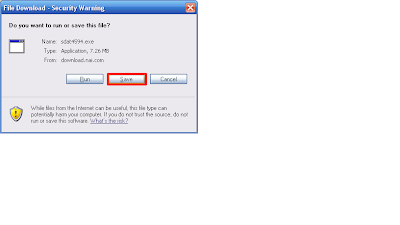Laptop Not Powering ON
Problem Symptom: When we
press power button laptop is not powering ON and no
power indication.
Steps to be followed:
1. Reseat the battery
and check
2. Check with other
battery and adaptor if it available with same specification.
3. If no go remove
battery from laptop and power ON the laptop in AC Mode.
4. Check whether battery
charging indication glowing when we put AC Power? If
not then need to replace
the mother board
5. Power ON the laptop
in minimal Hardware configuration, like remove battery
HDD, ODD and check. If
it works insert the above part one by one and check
6. If in minimal
hardware also laptop is not powering ON then need to check the
mother board.
No Display/Dim Display
Basic Diagnostic: -
Check the Main Power
Supply
Check the power cable
Check the Power Adapter
Check the Battery Power
Check the external
display
Extended Diagnostic: -
Open the LCD module and
check the inverter Voltages 5-12V DC Voltage at input and
80-100V A/C voltage at
out put.
Check the fuse in the
inverter
Check the inverter cable
Check the flex cable
which is connected to LCD
Check the interface
cables between LCD and MBD
Check the MBD
Resolution &
Functionality Check:
Need to replace MBD if
we are not getting external display also
Need to replace below
spares sequencely if we are getting dim display on the screen
1) Inverter Fuse
2) Inverter
3) LCD
Need to replace below
spares sequencely if not getting display on the screen but getting
external display
1) Inverter Fuse
2) Inverter
3) Flex cable
4) LCD
POST Error: Incorrect Date & Time
Problem
Symptom:
When ever we are powering ON the laptop
it is giving date & time
mismatch error
Steps to be followed:
1. Go into BIOS and
check whether date and time given properly? If not set correct
Date & Time, save
the setting and restart the laptop.
2. Again go into BIOS
and check whether corrected setting saved or not? If not then
need to replace the CMOS
Battery
3. After replacing CMOS
Battery if still same issue, then re-flash or upgrade BIOS
version. Restart the
laptop and check again.
4. Still if same problem persists then need to replace the
mother board.
Keyboard/Touchpad Issue
Problem Symptom:
Internal Laptop keyboard not working
Steps to be followed:
1. Remove keyboard,
check for any dust on keyboard cable and mother board
connector. If it works
fine well and good else need to replace the keyboard
2. Check any liquid
spell on keyboard? If yes then need to replace the keyboard
3. Check with external
USB keyboard. If it works fine then replace the keyboard
4. After replacing
keyboard still it is not working then need to replace the mother
board.
Problem Symptom: Intermittently touchpad working with
very slow
Steps to be followed:
1. Check whether
touchpad driver updated properly? If not update touchpad driver
2. Remove touchpad cable
and check for any dust with cable end and mother board
part? If yes clean it
and Refix the same.
3. Replace touchpad with
cable and check.
4. If problem not
resolved after replacing touch pad with cable then need to replace
the mother board.
Audio Problem
Problem Symptom: Unable
to hear audio from laptop speaker
Steps to be followed:
1. Check whether audio
driver installed properly? If not install audio driver and
check.
2. Check the audio
setting in control panel and confirm.
3. Connect external
speaker in laptop and check whether sound is coming? If sound
is coming with external
speaker then need to replace laptop internal speaker
4. If audio is not
coming with external as well as internal speaker then need to check
with both Internal
Speaker and Mother Board (Note: Some model will have Audio
Controller Board)