instructions for a "DOS" Scan on Windows 2000/XP/2003
(Apologies for some pictorial & dat number differences...the principle is what matters)
1.
Go to the following
site and download the latest available SuperDAT file. http://www.mcafee.com/apps/downloads...ent=enterprise
2.
Save
the file to your Desktop.
Close the download window when done
.
3.
Click Start,
click Run, then click Browse.
4.
Navigate to your
desktop and click on the downloaded SDAT file. Click Open.
5.
The full contents of
the Open box should be
Code:
"C:\Documents and
Settings\[Your Username]\Desktop\sdat4594.exe"
Press the RIGHT-ARROW key until you reach the
end of this line. Add the following to the end of the line (be sure to include
a space between the " and the /e):
Code:
/e C:\SDAT
The full command line should be as follows:
Code:
"C:\Documents and
Settings\[Your Username]\Desktop\sdat4594.exe" /e C:\SDAT
Click OK. If you get an open file security warning,
please click Run.
It may appear as nothing has happened. This is normal. Wait 30 seconds and then continue.
It may appear as nothing has happened. This is normal. Wait 30 seconds and then continue.
6.
Restart your computer
in Safe Mode with Command Prompt.
To do this, press the F8 function key during the boot process. This should be done right after the PC speaker BEEPS when first turned on and 2-4 seconds BEFORE the Windows startup logo appears.
Use the UP/DOWN ARROW KEYS to highlight Safe Mode with Command Prompt and Press ENTER to continue.
To do this, press the F8 function key during the boot process. This should be done right after the PC speaker BEEPS when first turned on and 2-4 seconds BEFORE the Windows startup logo appears.
Use the UP/DOWN ARROW KEYS to highlight Safe Mode with Command Prompt and Press ENTER to continue.
7.
When Windows finishes
starting up in Safe Mode, please log in. A command prompt should appear. Type
the following into the command prompt to begin the scan.
Code:
CD \
CD SDAT
scan /adl /clean /all /secure /program /streams /mime /mailbox /allole /rpterr /rptcor /report report.txt
CD SDAT
scan /adl /clean /all /secure /program /streams /mime /mailbox /allole /rpterr /rptcor /report report.txt
When the scan is done, you may restart your computer normally.
A Log file showing what was found or any errors will be located at C:\SDAT\REPORT.TXT.
A Log file showing what was found or any errors will be located at C:\SDAT\REPORT.TXT.

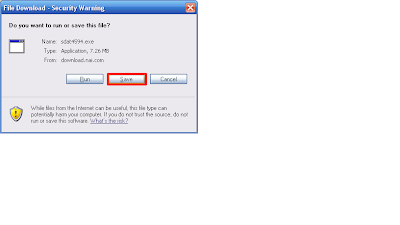







No comments:
Post a Comment